Hi3556v200踩坑笔记
学习资料
- https://blog.csdn.net/u011003120/category_9990929.html
- https://blog.csdn.net/avideointerfaces/category_8762084.html
- https://blog.csdn.net/take_it/article/details/106162891
- https://blog.csdn.net/fengbingchun/article/details/96110515
- https://blog.csdn.net/weixin_51178981/article/details/119301437?spm=1001.2101.3001.6650.2&utm_medium=distribute.pc_relevant.none-task-blog-2~default~CTRLIST~default-2.opensearchhbase&depth_1-utm_source=distribute.pc_relevant.none-task-blog-2~default~CTRLIST~default-2.opensearchhbase
- Linux 内核配置机制(make menuconfig、Kconfig、makefile)讲解
- Hisi海思
常用命令
1 | |
文件夹打开终端
-
命令行:sudo apt-get install nautilus-open-terminal
-
重新加载文件管理器:nautilus -q
-
如果执行以上指令后在文件夹中右键还没有open in terminal选项的话就重启就好了。
demo教程
密码12345678
rtsp://192.168.0.1/livestream/1
问题
编译
资料
参考资料: https://blog.csdn.net/wirner/article/details/107024607
海思官方SDK Hi3516EV200_SDK_V1.0.1.0的编译教程
https://blog.csdn.net/wirner/article/details/107426024
编译Hi3516DV300的SDK
https://blog.csdn.net/wirner/article/details/107425986
安装交叉编译工具:arm-himix200-linux
https://blog.csdn.net/Turix/article/details/105146180
从零开始创建Hi3516DV300在EMMC上的根文件系统
https://blog.csdn.net/wirner/article/details/106979438
在ubuntu18.04上搭建的海思Hi3516EV200的编译环境
https://blog.csdn.net/nswcszmdfj/article/details/106697741
Hi3516EV200 liteOs SDK搭建
https://zhuanlan.zhihu.com/p/257938114
在Linux环境下,Hi3516DV300开发板搭载鸿蒙OS实现一个简单的Helloworld程序
https://blog.csdn.net/mao_hui_fei/article/details/108954420
海思3516dv300如何使用tftp烧录uboot、内核、文件系统
https://zhuanlan.zhihu.com/p/257965064
推荐丨8大视频课程学习海思AI芯片开发及部署
https://zhuanlan.zhihu.com/p/71789194
海思芯片系统镜像烧写教程
海思Hi3559(七)——NFS挂载https://blog.csdn.net/qq_38108312/article/details/115354765
Hisi海思
问题集
- https://blog.csdn.net/wb4916/article/details/114887107
- 编译Hi3518EV200 SDK遇到的问题
- 从搭建海思HI3516A开发环境到成功编译OSDRV整个目录走过的坑……
其他资料
1 | |
-
已经安装并配置环境了,还是报错arm-himix100-linux-gcc: Command not found命令找不到
-
之前只在
/etc/profile里面设置环境,发现终端里面’echo $PATH‘不生效,因此要在/root/.bashrc添加 ‘source /etc/profile’ -
问题解决:error: #error “Please port gnulib fseterr.c to your platform! Look at the definitions of ferror
使用
问题集
-
步骤一.单板上的转网口的驱动实际是在/app/komod/usb2net_load.sh
步骤二. 文档上所说的linux.inf所在的路径为Hi3559V200_MobileCam_V1.0.1.5\Hi3559V200_MobileCam_V1.0.1.5\Hi3559V200_MobileCam_V1.0.1.5[01.software](https://link.zhihu.com/?target=http%3A//01.software)\pc\usb_tools
步骤三.这一步是个大坑.
- 首先我们先用双头USB线将单板与PC机相连
- 进入到/app/komod文件夹,执行
usb2net_load.sh - 执行完此命令后,在PC机的设备管理器中才能看到所谓的驱动加载起来
- 此处加载起来的驱动名称也不一样和文档中所说的一样.你可以通过
usb2net_unload.sh再次在板卡端将usb虚拟网卡卸载下来.通过unload->load操作来观察PC端设备管理器中显示的是什么驱动名. - 此后可以按照文档介绍继续进行驱动的安装过程了
- 完成此步操作之后,我们可以进入到PC机的网络连接管理器下查看一下了应该出现了如下图所示的图标.别管具体的名字,只要又Linux USB Ethernet的字样就OK
-
1、电脑先安装MCR(Matlab Compiler Runtime)2012a(7.17)的32 位版本。下载地址:http://cn.mathworks.com/products/compiler/mcr/
2、将SDK中的Hi3559V200_MobileCam_V1.0.1.3\01.software\pc\PQTools的HiPQTools_V5.18.1.zip直接解压到电脑上即可。
3、Hi3559V200_MobileCam_V1.0.1.3\01.software\pc\PQTools目录中Hi3559V200_PQ_V1.0.1.3_AMP.tgz文件拷贝到SDK pqtool目录中。
4、将Hi3559V200_PQ_V1.0.1.3_AMP.tgz文件解压,进入解压后文件夹Hi3516EV200_PQ_V1.0.1.3 的pq_sample目录修改Makefile,指定SDK_DIR 为用户使用的SDK路径。
5、在SDK的最顶层目录 输入命令make menuconfig;
选择 Build Configure —>
[ ]PQTool Support(Reference)6、在reference层目录下 make clean ,再make
7、烧录程序
8、在单板上执行命令加载USB转网口驱动。 命令为 cd /app/komod ./usb2net_load.sh
9、参考《HiMobileCam SDK 安装使用说明》6.2 USB 网口的搭建,解决驱动安装问题 电脑驱动 在开发包的01.software/pc/usb_tools里面
10、在单板端配置IP,命令为
ifconfig usb0 192.168.1.134 netmask 255.255.254.0 (注意同一网段)
route add default gw 192.168.1.111、在电脑端将PC的网络适配器和单板端的网络适配器进行桥接。
12、相互ping通
PC: win+R cmd ping 192.168.134 (demo IP)
单板端: ping 192.168.0.10(网桥 IP)13、
在单板端:
virt-tty a7 进入LiteOS端
pq_control app/sharefs 启动LiteOS端的control
ctrl+c 退出到Linux端
cd /app/bin 进入/app/bin目录
./StartControl.sh 执行脚本,启动Linux端的control14、启动PC端的PQTools工具
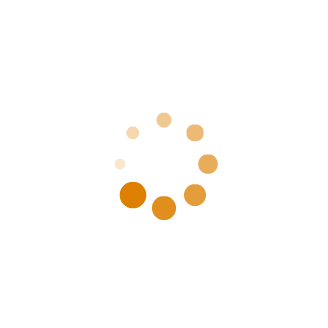
系统操作
- 关闭板端自启动
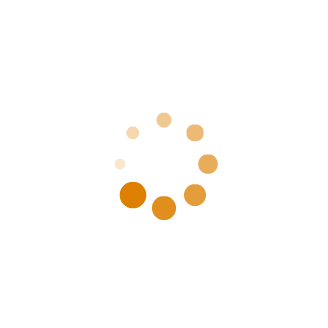
-
Pqtool缺少文件HIPQAutoFocus.dll HiPQISPCalib.dll HiPQStitchingTool.dll
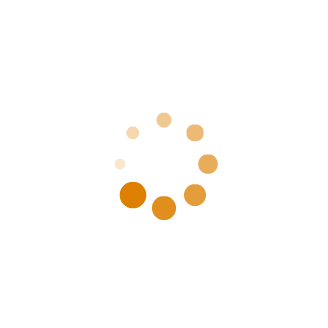
如果依旧报错,可能是因为还装了其他版本的matlab,因此将2012a的mcr的环境变量设置上移到自己的matlab环境变量的前面。
不要有中文!包括HiPQ工具的路径
工具所在文件路径名不要太长😭😭😭
-
pq_control /app/sharefs报错
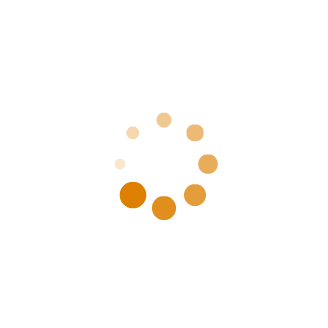
查看文档《HiISP 开发参考》找到错误码
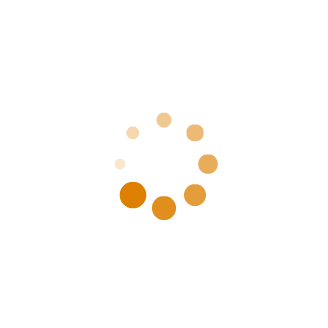
查看文档《HiMPP V4.0 媒体处理软件开发参考》找到错误码
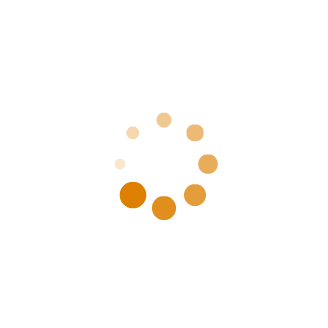
修改系统内存配置,linux加载ipcm的ko模块
HI3556V200 Linux+Liteos双系统学习(5)----内存分配及EMMC Flash分区烧录
改成Refb板后
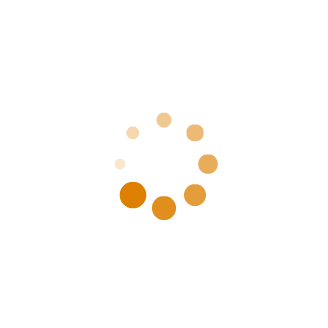
找到Makefile,去掉其中-Werror ,重新编译。
或者修改下源码
-
-
ffmpeg报错
注意到sdk/reference/dashcam/rootfs下的Makefile
1
2
3
4
5
6
7ifneq ($(AUDIO_OUT_SAMPRATE), $(AUDIO_RESOURCES_SAMPRATE))
@find $(APPFS_PATH) -regex '.*\.m4a' | xargs -i ffmpeg -i {} -ar $(AUDIO_OUT_SAMPRATE) -v quiet -y {}
@find $(APPFS_PATH) -regex '.*\.pcm' | xargs -i ffmpeg -f s16le -i {} -ar $(AUDIO_OUT_SAMPRATE) -f s16le -v quiet -y {}
endif同时
1
AUDIO_OUT_SAMPRATE :=$(subst ",,$(word 3, $(shell grep -w sample_rate $(PDT_INICFG_PATH)/config_product_media_common.ini | tail -1 )))修改为
1
AUDIO_OUT_SAMPRATE := 12000 -
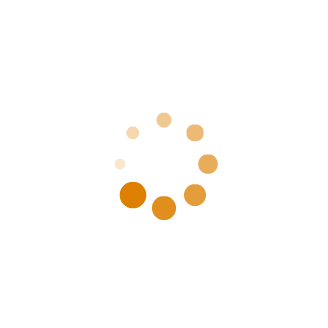
记录
1 | |
开启NFS
1 | |
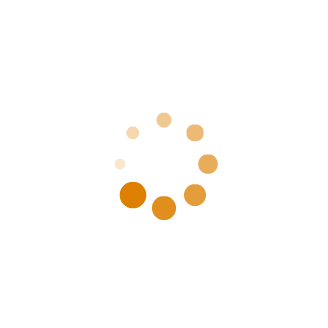
Hi3556v200踩坑笔记